E-Mail Notifications
Configuring SMTP server
PC-lint Plus View allows users to configure automatic sending of e-mail notifications at the end of an analysis. In order to use this feature, PC-lint Plus View server must be configured to communicate with an SMTP server.
Before you start, ensure that the following details are available:
-
The URL and port of your SMTP server
-
The username and password used to authenticate against the SMTP server
-
The e-mail address that you want to see used in the from field of the e-mails.
In order to configure the SMTP server integration:
-
Edit <PCLPVIEW_HOME>/server/standalone/configuration/standalone.xml, find the
mail-sessionconfiguration, which by default looks like this:<smtp-server outbound-socket-binding-ref="mail-smtp"/> -
Complete the element to add in the username and password for the smtp server, and optionally turn on ssl:
<mail-session name="default" jndi-name="java:jboss/mail/Default"> <smtp-server outbound-socket-binding-ref="mail-smtp" ssl="false" username="login" password="password"/> </mail-session> -
Find the
outbound-socket-bindingelement with thenameattribute mail-smtp and edit theremote-destinationsub-element as needed:<outbound-socket-binding name="mail-smtp"> <remote-destination host="localhost" port="25"/> </outbound-socket-binding> -
Start PC-lint Plus View server.
-
Log in as administrator and go to Administration > System.
-
Set the value of the FROM e-mail address for notifications, as well as the PC-lint Plus View server URL to be used in body of the e-mails, for example user@domain.com and http://localhost:8280.
Maintenance notifications
PC-lint Plus View also allows notifying all users by e-mail when planned maintenance is necessary.
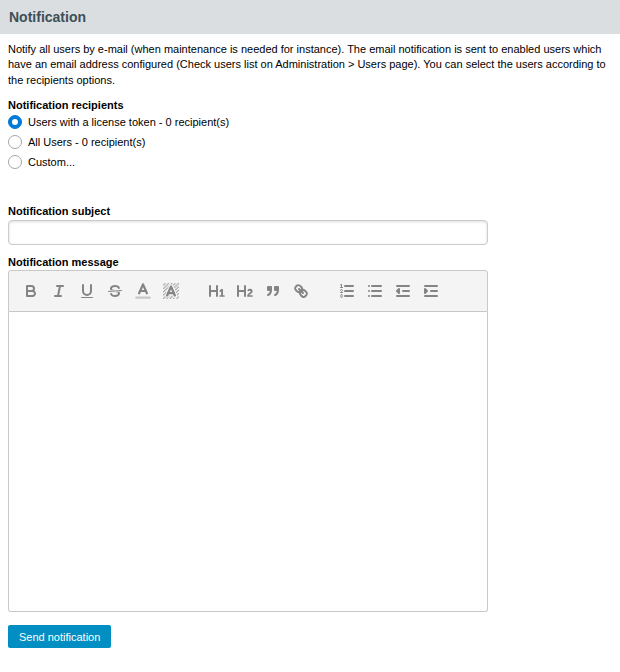
If you already have configured the SMTP server as explained in Configuring SMTP server, follow these steps to send a maintenance e-mail:
-
Log in as administrator.
-
Click Administration > System
-
Click on Notify users by e-mail.
-
Type a message subject and content and click Send to e-mail users.
The e-mail notification will be sent to all selected users that have an e-mail address.
|
PC-lint Plus View will actually limit the amount of recipients to 100 per e-mail, and send more than one e-mail if necessary. If this number of recipients is too high for your SMTP server, you can configure the maximum number of recipients to include in a single e-mail by setting the mail.recipients property with the following command: |