Upgrading PC-lint Plus View
The PC-lint Plus View installation package can be used to upgrade an existing PC-lint Plus View installation. When an installation is upgraded, the following happens:
-
The new version of PC-lint Plus View server overwrites the previous one inside the same installation directory
-
The database is upgraded
-
The web server configuration is upgraded
-
The data files are migrated
-
All of your settings are kept, and a clean version of some configuration files is placed on your system next to the original file, with a .new extension. Here are the files:
-
<CLUSTER_DIR>/postgresql.conf
-
<PCLPVIEW_HOME>/config.xml
-
<PCLPVIEW_HOME>/server/bin/standalone.conf on Linux or <PCLPVIEW_HOME>/server/bin/standalone.conf.bat on Windows
-
<PCLPVIEW_HOME>/server/standalone/configuration/standalone.xml
-
<PCLPVIEW_HOME>/server/standalone/configuration/squore-server.properties
-
<PCLPVIEW_HOME>/server/standalone/configuration/application-users.properties
-
|
Upgrading to this PC-lint Plus View 25.0.3 version will only be possible if you are using one of the last 5 previous major versions. |
|
Having .new files can help you compare your files with the defaults from a clean installation. |
Prerequisites
When upgrading your PC-lint Plus View installation, it is strongly recommended to verify that you have all you need before starting.
-
You have a backup of your most recent data (Backing-Up PC-lint Plus View Data).
-
Around 50% of the current database size is available as additional free space on the machine hosting the database.
-
If you are using a remote database, the PC-lint Plus View server is stopped and the database is accessible and accepting connections.
|
Folders inside the installation directory are deleted during an upgrade. Ensure your <PCLPVIEW_DATA> folder or any other custom folders are not located inside your <PCLPVIEW_HOME> folder. |
|
If the upgrade fails, do not attempt a second upgrade in a row. Always restore the previous PC-lint Plus View installation and its data before attempting any other upgrade. |
|
The latest version of PC-lint Plus View installation package can be downloaded from Vector website’s Download Center. |
Windows
Before upgrading your PC-lint Plus View installation, make sure you check all the items on the list of prerequisites. Then proceed with the upgrade itself.
- Upgrade procedure
-
Run the Windows installer.
-
Click the Next button to get to the License Agreement screen.
-
If your previous version was at least PC-lint Plus View 18.0, the previous installation will detected and migrated automatically when you click Next. If your previous version is older, you will have to tell the installer where your old installation is located. Click the Next button to get to the Destination Folder screen.
-
Browse for the folder containing the old installation and click the Next button.
-
On the Upgrade screen, the installer confirms that the selected folder contains an older PC-lint Plus View installation.
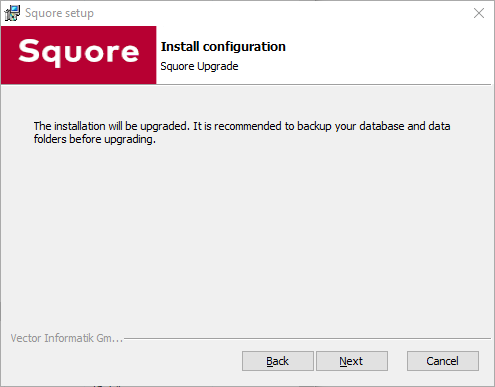 Figure 1. The Upgrade screen
Figure 1. The Upgrade screenClick the Next button to continue with the upgrade.
-
If you are running an unsupported Java version, you will see the following screen, where you can specify the path to the new Java version:
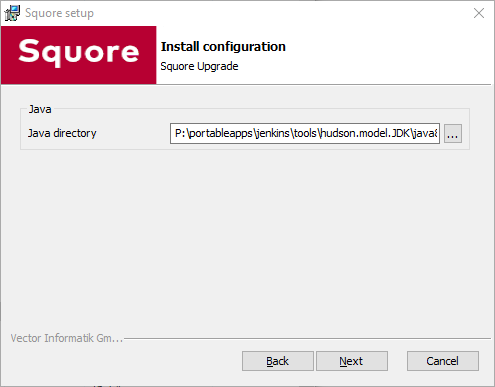 Figure 2. The PC-lint Plus View Setup screen for the new Java directory
Figure 2. The PC-lint Plus View Setup screen for the new Java directorySpecify the path to the new Java installation and click the Next button to continue with the upgrade.
-
The Confirmation screen is the final step before the upgrade starts. If you are satisfied with your selections and have enough free space to proceed, click Install.
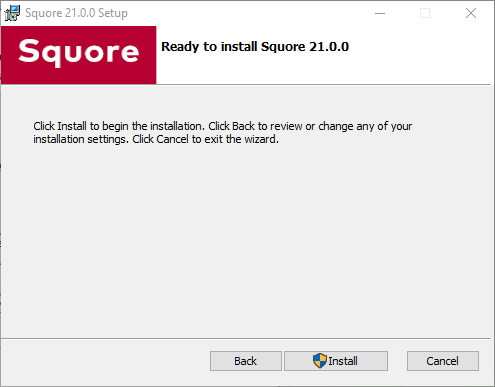 Figure 3. The Confirmation screen
Figure 3. The Confirmation screen -
Wait for the upgrade process to complete and close the wizard by clicking on Finish.
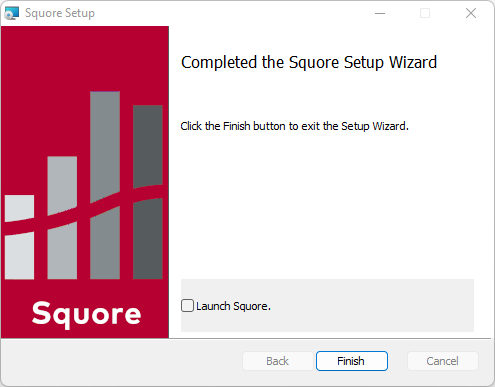 Figure 4. The Installation Complete screen
Figure 4. The Installation Complete screen
|
Running the Windows installer generates a log file in "<PCLPVIEW_HOME>\install.log", which you can consult if you think there is an issue with your installation. When an installation or upgrade fails, the operation is rolled back in an attempt to remove all files in the selected installation folder. When this happens, the log file can be found in "%LOCALAPPDATA%\Temp\install_pclpview.log" instead. |
Linux
Before upgrading your PC-lint Plus View installation, make sure you check all the items on the list of prerequisites. Then proceed with the upgrade itself.
- Upgrade procedure
-
Extract the new installation package in the location of your choosing. For example:
tar -xf pclpview-25.0.3-linux-x86_64.tar.xz -C /tmp/pclpview-upgrade -
Upgrade your PC-lint Plus View installation by executing command:
/tmp/pclpview-upgrade/pclpview-server/bin/install -U <PCLPVIEW_HOME> [options...]No progress information is displayed on screen during the database upgrade phase, which may take a while to complete.
-
Delete the temporary upgrade folder once finished:
rm -rf /tmp/pclpview-upgrade
Manual Upgrade
If the upgrade cannot be performed with the installation package, it is possible to upgrade PC-lint Plus View manually on both Windows and Linux.
Before proceeding with the upgrade:
-
Create a backup of your current PC-lint Plus View installation
-
Install a fresh PC-lint Plus View, from scratch, in the version you wish to upgrade to.
|
If you are using a remote database, backup and restore operations cannot be done automatically and are of the database administrator responsibility. |
Then, follow the procedure below:
-
Stop PC-lint Plus View :
<PCLPVIEW_HOME>/bin/sqctl stop -
Start database :
<PCLPVIEW_HOME>/bin/sqctl start postgresql -
Restore your backup : refer to the Restoring PC-lint Plus View Data section.
-
Upgrade your database, where version is the PC-lint Plus View version the restored backup is coming from:
<PCLPVIEW_HOME>/bin/sqadm upgrade-data *version*
|
sqadm upgrade-data command runs silently. It can take from a few minutes to a few hours, depending on the amount of data to migrate, the version you are coming from and your hardware performances. |
|
The manual upgrade procedure will not keep your configuration changes such as LDAP, JAVA XMX parameter and such. Be sure to report manually all these changes afterward. Here is a non-exhaustive list of configuration files that are usually modified :
|