How Do I Access PC-lint Plus View?
This chapter walks you through your first access to PC-lint Plus View and covers the web interface and some ways to customise it to your liking.
Logging into PC-lint Plus View
Your PC-lint Plus View installation runs on http://localhost:8280 by default. By accessing this page in your browser, you will be redirected to the PC-lint Plus View login page , as shown below:
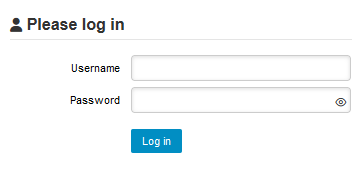
Type in a username and a password and click Log in to log in.
Logging out of PC-lint Plus View
You can log out of PC-lint Plus View by clicking your username in the menu bar and selecting the Log out option.
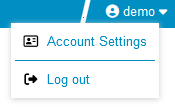
Exploring the Home page
To begin using PC-lint Plus View, log in as the demo user with demo as username and password on the login page. Click the Log in button and wait for the Home page to open.
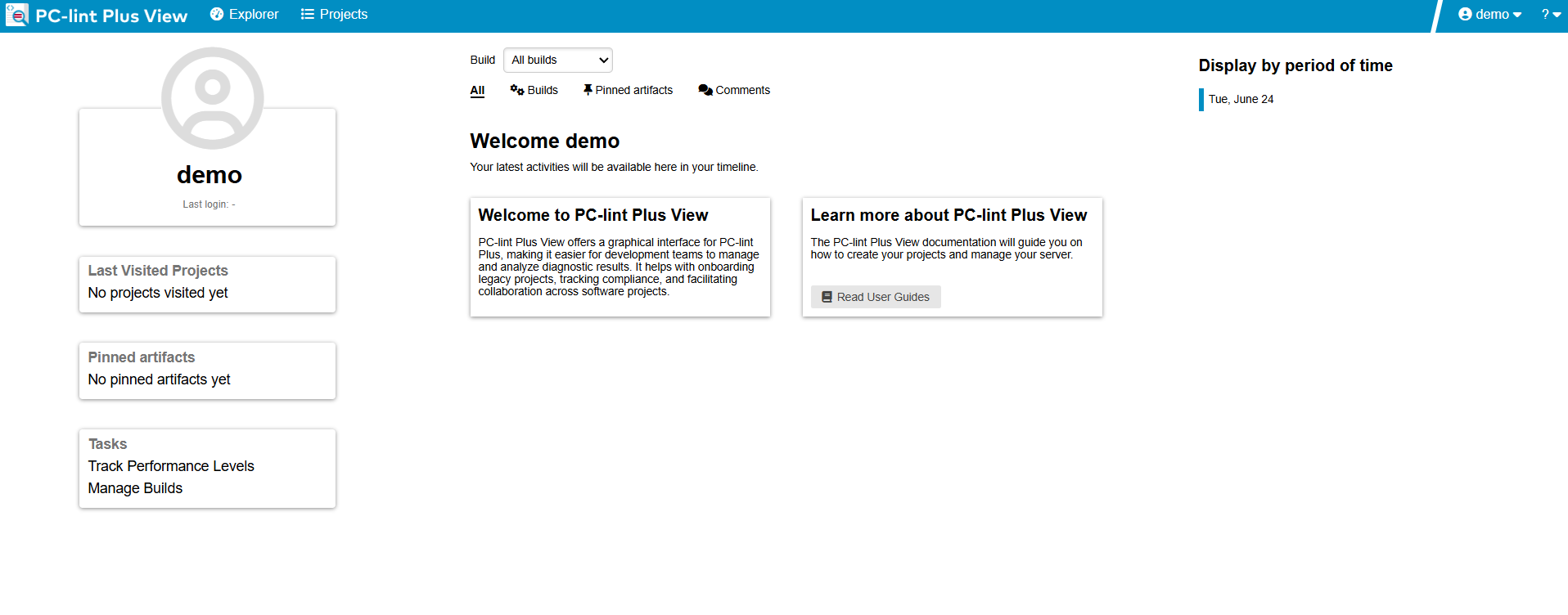
From the Home page, you can automatically return to the last projects or favourite artifacts that you had opened in the Explorer before logging out. A timeline of executed builds and news mechanism is available as well. You can also get links to the help and other features available for your account.
As the demo user, you are an advanced user of PC-lint Plus View and have access to the following functionality from the toolbar :
-
Explorer, where you can review your analysis results.
-
Projects, where you can launch new analyses and manage your projects.
-
<username>, where you can set your preferences and log out from PC-lint Plus View.
-
?, where user guides and application information can be found.
|
If you are looking for the administration tools, log in as an administrator of PC-lint Plus View using admin as the username and password. You will gain access to the Administration menu where you can configure access management and administer the server. |
Changing PC-lint Plus View look and feel
Using a different theme
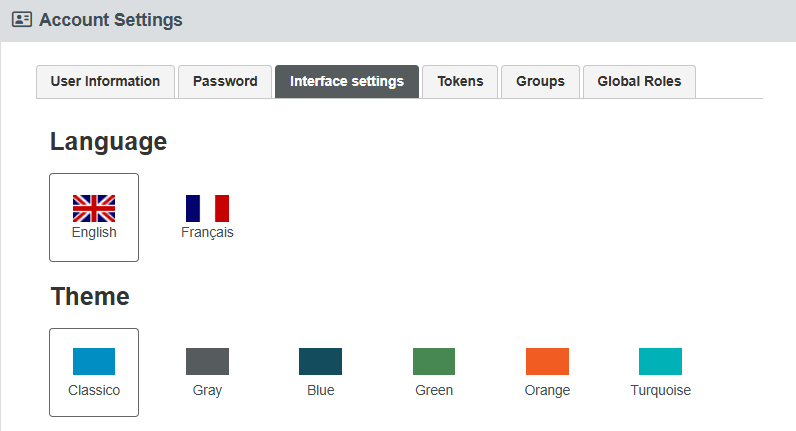
The PC-lint Plus View look and feel can be adapted to your liking, with six provided themes. They are accessible by clicking on your <username> in the menu bar, and then Account Settings > Interface settings. Select one of the available color schemes to change the color of the interface. Your changes are saved using a browser cookie.
Choosing another language
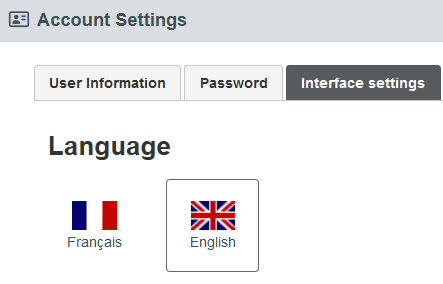
You can use PC-lint Plus View in two languages: English and French. If you want to change the language of the PC-lint Plus View user interface, click on your <username> in the menu bar, then Account Settings > Interface settings, and select one of the flags available. The changes are applied immediately and your preferences are automatically saved.